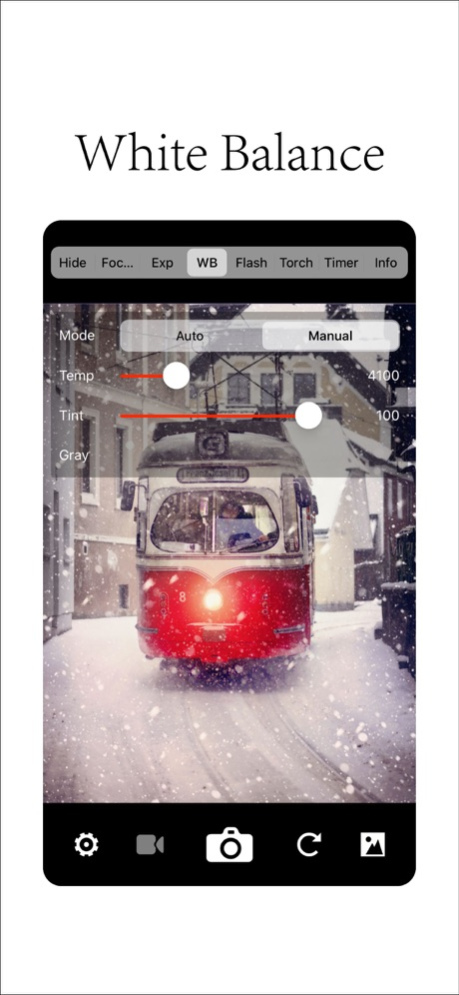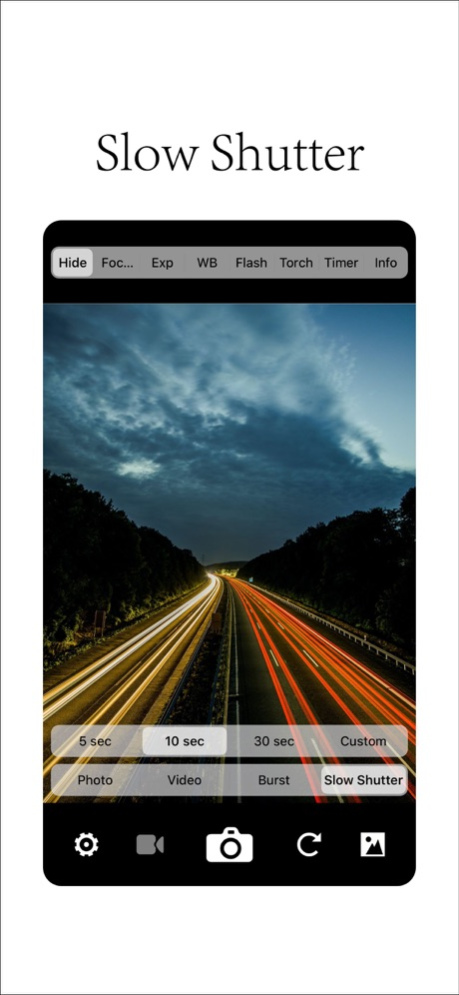XN Pro Manual Camera 4.1
Continue to app
Paid Version
Publisher Description
Manual Focus | Manual Shutter & ISO | Manual White Balance | High Speed Burst Shots | Long Exposure (Slow Shutter) | RAW | 4K
Here is a brief introduction to what XN Pro Manual Camera can do for you.
Photo:
One picture is taken everytime the camera button is pressed. You can choose how to save your picture: a JPEG file, or JPEG + RAW. If you choose the latter, two files with be saved to your camera roll. Please note that RAW photo may not be displayed properly in the iPhone. It is recommended that you export it to a Mac or PC to edit it.
Burst:
Press and hold the camera button, and 10/5/3 (upon your choice) pictures will be taken every second, until you let go of the button. It is recommended, however, that you don't keep bursting photos for more than a few seconds, since processing too many pictures could be a burden for your iPhone.
Video:
Tap the video button to start recording, and tap it again to stop. Choose from 4 video qualities: High, Medium ,Low and 4K. For recent iPhones, High means 1080P. Medium and Low are resolutions suitable for viewing over WiFi/Cellular.
While you are recording, you can still take pictures.
Slow Shutter:
With predefined durations, tap the camera button to start exposure. Exposure will automatically stop when time runs up.
With custom duration, tap the camera button to start exposure and tap again to stop.
During exposure, keep the iPhone steady to avoid blurring the image.
Focus:
Auto: Continuous auto focus.
Manual: Adjust focus position yourself. When enabled, the "tap screen to focus and set exposure" functionality is disabled.
Exposure:
Auto: Continuous auto exposure.
Locked: The system stops the continuous auto exposure for once.
Manual: The system is no longer responsible for setting exposure. When enabled, the "tap screen to focus and set exposure" functionality is disabled.
Offset: indicates the difference between current exposure and what the system believes to be the best exposure.
Duration: aka shutter speed.
ISO: aka... iso.
Bias: Tell the system to make the picture brighter/darker by raising/lowering this value.
White Balance:
Auto: Continuous auto white balance.
Manual: Set white balance yourself.
Temp & Tint: Adjust the color as you like.
Gray: Put something white or gray in front of the camera and tap this button. The system will set the white balance accordingly.
Torch:
On/Off: Use the flash as a source of lighting.
Flash:
Auto: The system decides whether or not to use the flash when taking a picture.
On: Force the flash to burst everytime a picture is taken.
Off: The flash will not burst whatsoever.
One More Thing:
Tap with two fingers to reveal lines that help with composition (for single photo, burst photo and slow shutter modes).
Suggestions, questions, problems? Please write to zephyrstudio@outlook.com.
May 9, 2020
Version 4.1
Minor bug fixes
About XN Pro Manual Camera
XN Pro Manual Camera is a paid app for iOS published in the Screen Capture list of apps, part of Graphic Apps.
The company that develops XN Pro Manual Camera is Xiaolei Niu. The latest version released by its developer is 4.1.
To install XN Pro Manual Camera on your iOS device, just click the green Continue To App button above to start the installation process. The app is listed on our website since 2020-05-09 and was downloaded 2 times. We have already checked if the download link is safe, however for your own protection we recommend that you scan the downloaded app with your antivirus. Your antivirus may detect the XN Pro Manual Camera as malware if the download link is broken.
How to install XN Pro Manual Camera on your iOS device:
- Click on the Continue To App button on our website. This will redirect you to the App Store.
- Once the XN Pro Manual Camera is shown in the iTunes listing of your iOS device, you can start its download and installation. Tap on the GET button to the right of the app to start downloading it.
- If you are not logged-in the iOS appstore app, you'll be prompted for your your Apple ID and/or password.
- After XN Pro Manual Camera is downloaded, you'll see an INSTALL button to the right. Tap on it to start the actual installation of the iOS app.
- Once installation is finished you can tap on the OPEN button to start it. Its icon will also be added to your device home screen.